How to manually downgrade your session
Some of your sessions couldn’t be downgraded automatically because you are using features which are not included in your new plan. This article shows you how you can downgrade your sessions manually.
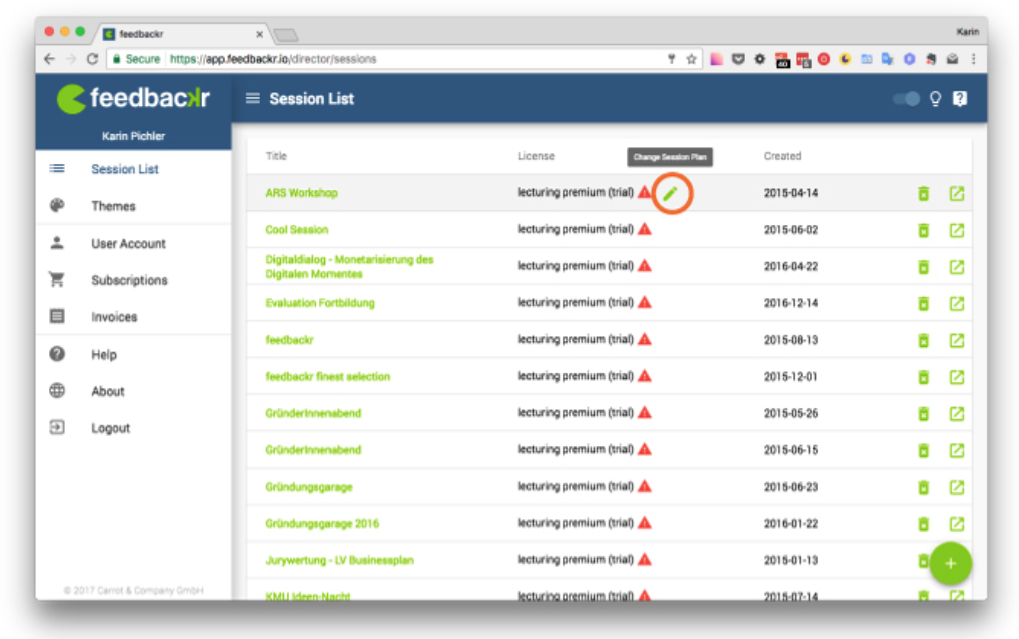
Make sure to export the data of your session before downgrading because on downgrade everything which is not included in your current subscription will be deleted.
How to downgrade your session manually
Method 1 – via session list
Go to your session list. You’ll see for every session, which couldn’t be downgraded automatically, a red triangle. If you move your mouse over the triangle a green pen appears on the right side of the triangle. When you click on the pen you can change the plan for your session manually. You get a warning showing you which features you are going to loose on downgrade.

Method 2 – via session settings
Open your session and go to session settings. There you can change the plan of your session as well. As for method 1 you’ll get an information which features will be lost on downgrade. Make sure to backup your data via an export if you need it. Otherwise it will be lost irrecoverable.
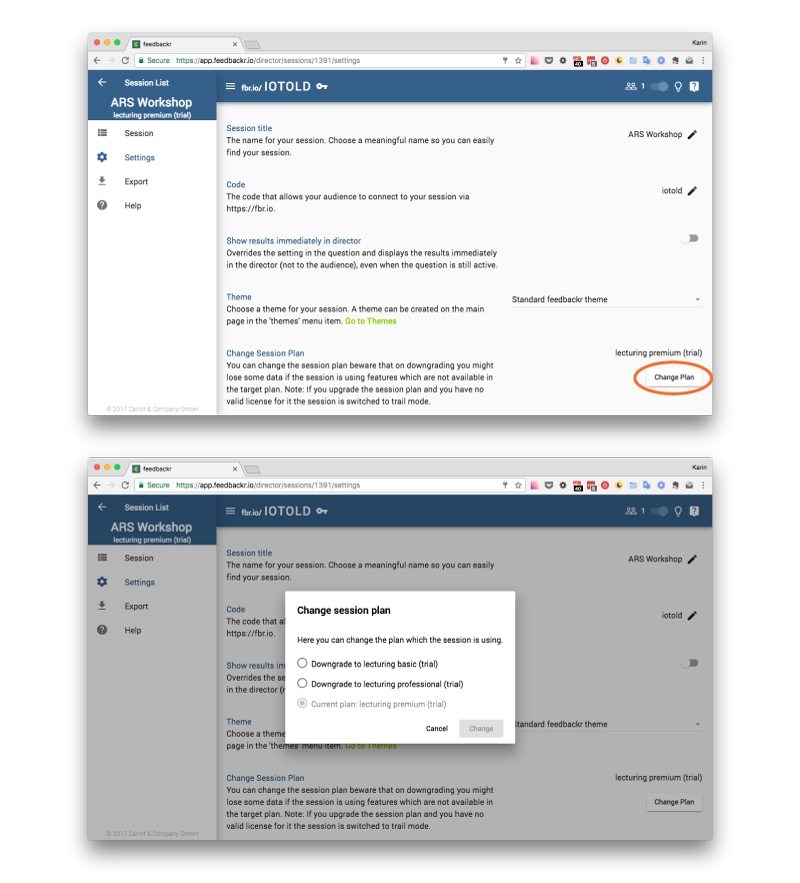
If you have any questions feel free to contact us!



