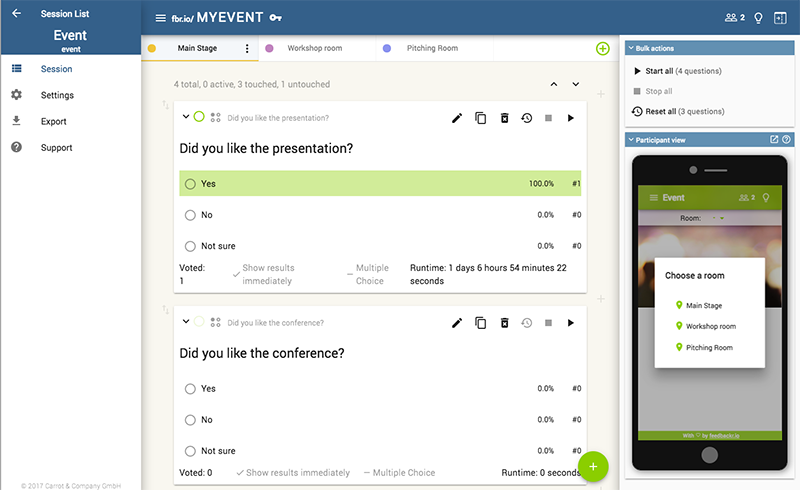How to manage multiple rooms in feedbackr
Revolutionize your conference management with feedbackr events' latest feature: effortlessly orchestrate multiple rooms, streamlining audience interaction and voting in a single, seamless session.

You are an event manager and organising large conferences on a regular basis? Welcome our new feature we just launched especially for feedbackr events: multiple rooms.
Use feedbackr during your event in multiple rooms, each with different questions. Especially at conferences it is challenging to manage all rooms and sessions. With feedbackr events you can manage all rooms within a single session. For your audience it is even easier to vote with feedbackr events. They only need one join code and can select the room they want to interact in. This feature is available in feedbackr events.
If you are interested in trying out do not hesitate to get in contact with us.
How to use
Sign in to your feedbackr account and open an event session. Be aware the the licence of your session must be “events”. In the upper range you can manage your rooms. You can rename them, assign colours and remove them. With the green plus button you can add additional rooms.

To create questions select the room you want to add a question to. Click the plus button in the lower right corner. You can use the bulk actions for every room to start, stop and reset all questions.